Is your inbox groaning at the seams? Do you lose important emails in the deluge of people replying all?
Emails are an immense source of stress for many businesspeople – they’re always there, nagging at us even when we’re not looking at them.
Just look at these top email stress statistics:
- More than half of emails are unimportant – only 32% actually matter
- It takes between 30 and 90 seconds to get back on track after switching attention to an email
- More than 75% of people check work emails while on holiday
- Research shows people are spending upwards of 3 hours a day responding to work emails
No wonder emails are a big cause of stress. They take your time and attention, most of them aren’t even important, and it takes a little while to get back into what you were doing before you were interrupted.
Here are a few ways to make your inbox work for you, rather than the other way around.
Restrict (or eliminate) internal emails
Emails between colleagues can create a lot of noise in your inbox, and they can be an inefficient way collaborate on teams or projects.
If you find yourself copied in on a million one-line emails from your team, or see important emails disappearing under a pile of FYIs, perhaps it’s time to rethink your email policy. Of course, you can’t simply decide to reduce internal emails – you need a system to support communication in another way.
A while ago, we decided to implement a “no internal emails” policy, with the adoption of Microsoft Teams, and it completely changed the way we work, for the better.
Microsoft Teams is the hub for teamwork in Office 365 where people both inside and outside of an organisation can be invited to connect and collaborate in real time to get things done.
Key features powered by Microsoft Teams include:
- Communicate more effectively
- Get teams on the same page with group chat, online meetings, calling, and web conferencing.
- Work better together
- Collaborate on files with built-in Office 365 apps like Word, Excel, PowerPoint, and SharePoint.
- Get end-to-end security, administrative control, and compliance—all powered by Office 365.
We use Microsoft Teams to collaborate across departments and client projects, promote organisational initiatives, encourage teamwork, and enhance meetings. Using @mentions, notifications, and a mobile app makes it easy to keep up to date, wherever you are.
Instead of 17 emails going back and forth about a topic you need input on, one group chat gets everyone up to speed at once. Plus, you don’t have someone replying to the third email in the chain when the rest of the group has moved on to number 7 or 8.
Set up filtering rules
If you get emails from certain people, you might want to prioritise, or potentially filter and store without looking at them right away.
In Outlook, you go to ‘Tools’ then ‘Rules’ – then start setting up specific actions to happen automatically when you get an email. For example:
- Categorise emails from a particular content – this adds a coloured tag to the email, making it more visible.
- Make emails from specific contacts high priority – perfect if you know your boss always wants you to reply quickly.
- Emails where you’re cc’d rather than the main recipient could be marked low priority.
- Email subject lines containing specific words can be filtered straight to a separate folder.
You can choose from a variety of triggers:
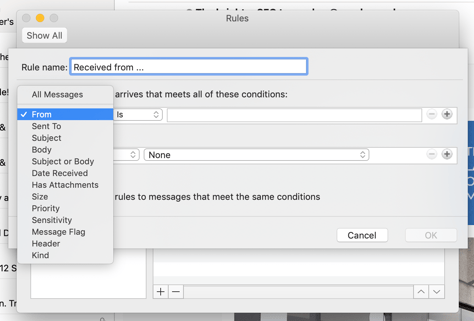
And choose from a number of different actions:
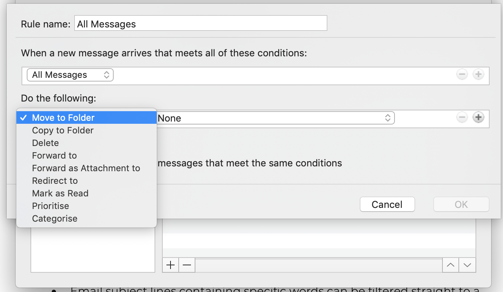
As you can see, you can even auto-delete certain messages – but you might want to be careful with that one!
You can also set up these kind of filters in Gmail, from the settings menu. Click on filters and blocked addresses and add in any filters you’d like:
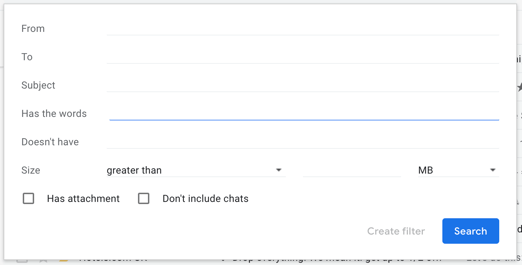
Unsubscribe - now
How often do you delete emails from mailing lists you no longer want to be a member of, but haven’t got around to getting rid of properly?
If you don’t usually have time to look at the emails, but want them for reference, set up a folder and a filter. But if you’re never likely to open those emails again, it’s time to say a final goodbye.
Either make a new resolution to unsubscribe from each one as it comes in, before deleting, or take 15 minutes to go back through your deleted emails and unsubscribe from each of them.
 When you fill in any forms online, make sure you check (or uncheck) the appropriate box that says you don’t want to receive marketing emails in the future. For sites like Twitter and Linkedin, you’ll often get emails with roundups or notifications – check your settings and turn these off unless you absolutely need them.
When you fill in any forms online, make sure you check (or uncheck) the appropriate box that says you don’t want to receive marketing emails in the future. For sites like Twitter and Linkedin, you’ll often get emails with roundups or notifications – check your settings and turn these off unless you absolutely need them.
Streamline your follow ups
Do you read emails repeatedly because you haven’t yet got around to dealing with them?
First, try to set aside a specific time each day to go through your emails and deal with everything at that one time – that way you’re only looking at each message once.
Of course, you can’t always answer or resolve every email immediately. Sometimes you need additional information, for example. When that happens, you should set up a reminder or use a tool like Boomerang to resurface the email at the right time.
In Outlook, if you right click on an email you can create a task, appointment or meeting, or flag the email for follow up and customise any reminders you want to set. That way, you can file the email – maybe in a ‘pending’ folder – and get a notification when it’s time to respond, saving your inbox from being a holding pen for things you need to get back to at some point later.
Other suggestions
We’ve covered ways to improve your inbox, above, but there are some other ways to reduce the stress of emails that you might want to try out, too:
- Allocate specific times to looking at emails, then don’t check them again until the next slot.
- Turn off notifications and sounds – if you’re not alerted every time an email comes in, your focus won’t be disrupted. You could take it a step further and actively log out of your email between the times you’re checking, to make sure you’re not disturbed.
- Set an out of office reply when you’re away – and stick to it. Ask people not to copy you in to emails while you’re on holiday (unless absolutely necessary) and instead send you a summary at the end of the week, so your inbox isn’t clogged up and you won’t have the incentive to check while you’re off.
If you’re ready to reach inbox zero, or want to try out eliminating internal emails, good luck! We can offer help with licencing, implementation, support, and training for Microsoft Teams and Outlook and we’re always happy to share more about our experience, so why not get in touch?
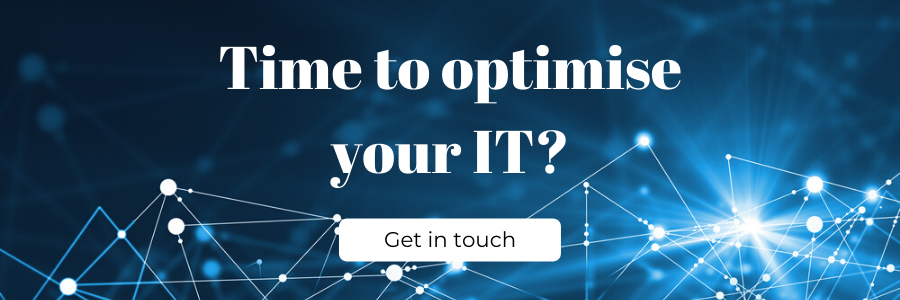
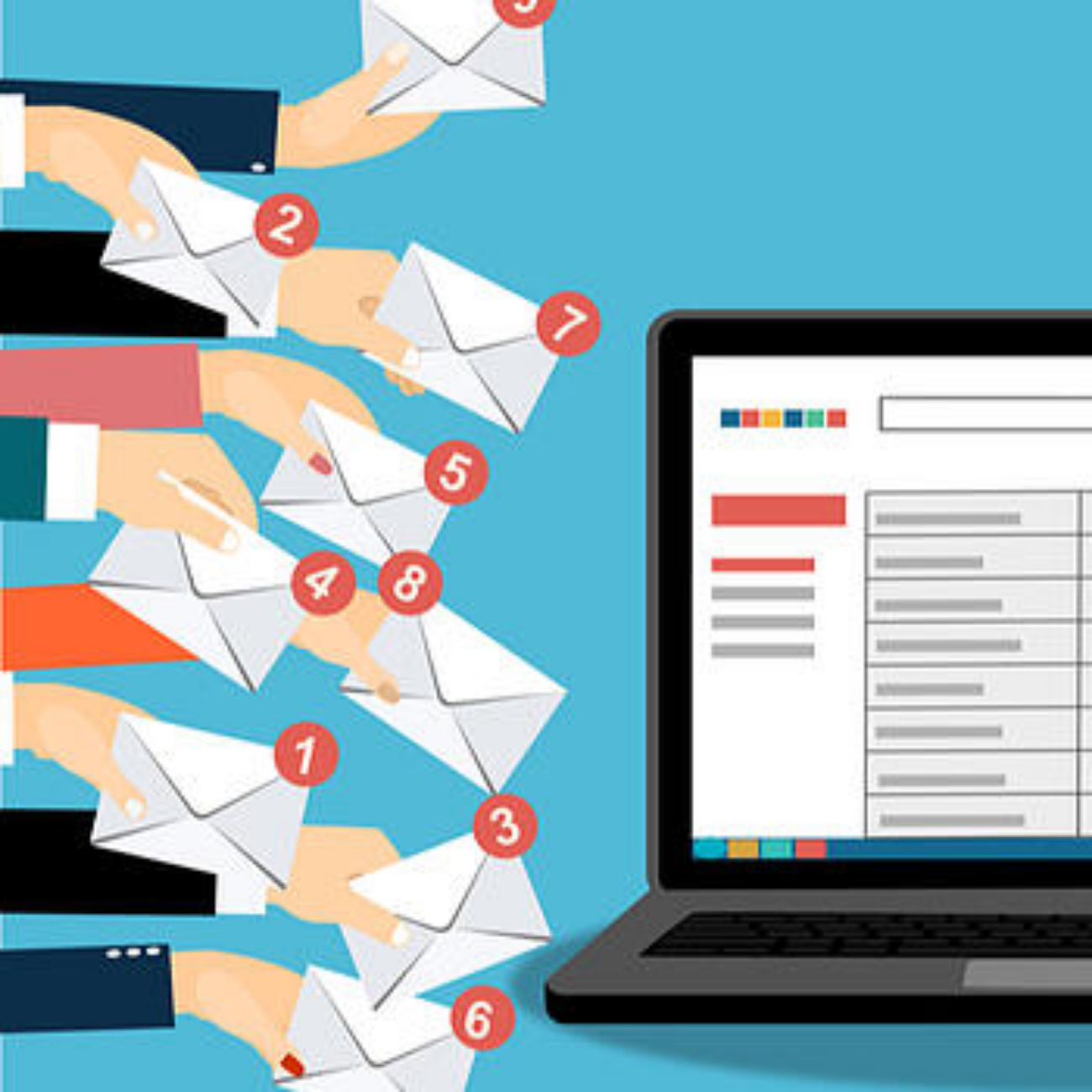

.png)
.png)