SpiderGroup love SharePoint. Microsoft promotes it as a mobile, intelligent intranet, and we agree!
SharePoint offers you a simple, intuitive, user friendly way to create a great intranet for your organisation. Whether you want to move your document storage to the cloud, inspire collaboration, or engage users across your organisation, SharePoint can help.
As part of Microsoft’s Office 365 Productivity Suite, SharePoint Online is continually being developed to improve the user experience, offer greater functionality, and meet the demands of its users.
At SpiderGroup, we make it our mission to keep up to date with the latest changes and features, and to share our exciting discoveries with you.
In this article, we will take a look at some of SharePoint’s new and improved web parts, and check out the new Vertical section available for you to add to the layout of a page.
New and improved web parts
Web Parts are the building blocks of SharePoint Sites and, in the words of Max Kulakov, a Designer on the Microsoft OneDrive Engineering Team, they should be both beautiful and functional.
This section will touch on the following new and updated web parts:
- The Button Web Part
- The Call to action Web Part
- The World Clock Web Part
- The Divider Web Part
- The Highlighted Content Web Part
The Button web part
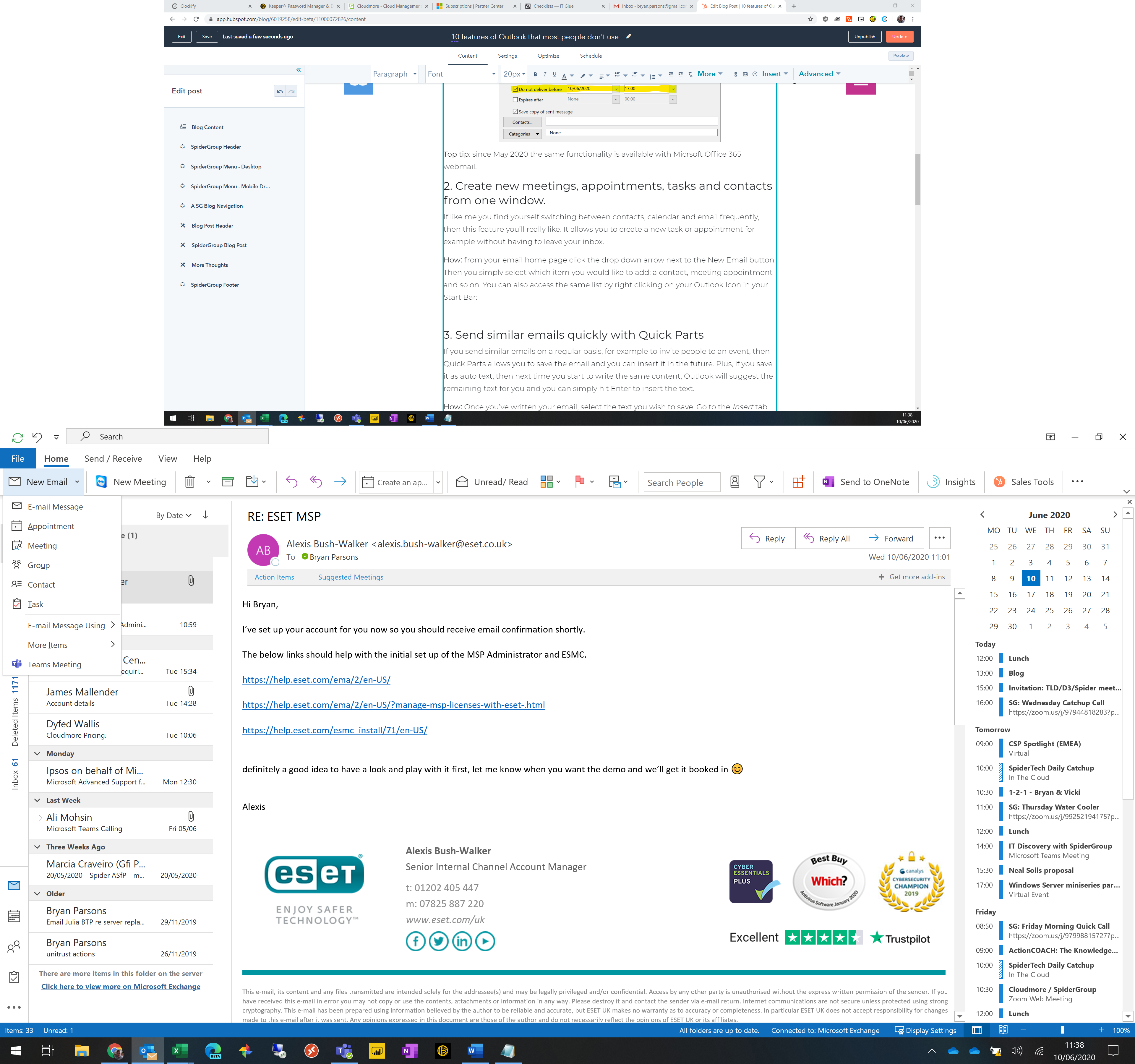
Button is a very simply new web part that allows you to add a button to your SharePoint page.
When you click to edit the web part, you can change the text of the label on the button, the link that will open when users click on it, and the alignment of the button within the section it is added to:
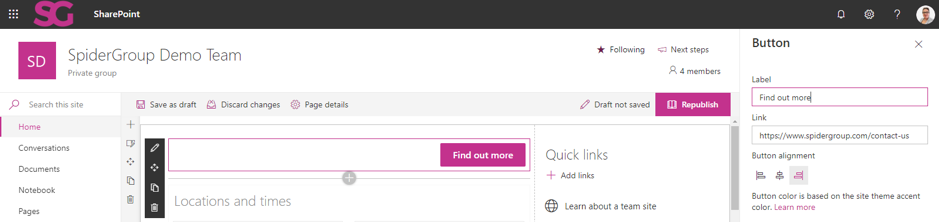
The size of a button is dependent on the label that you add and there is no character limit, although how much of a label a user sees will depend on the size of the screen on the device they are using:

The colour of the button is dictated by the chosen theme of the site and the web part only includes one button. The Quick Links Web Part continues to be available if you would like to add multiple buttons to a particular section.
Check out the step by step instructions on adding and using the Button Web Part from Microsoft.
The Call to action web part

Based on the Image web part, the new Call to action web part has been developed to enable you to create great eye-catching buttons for your users.
When you select to edit a Call to action web part you can choose to change the background image, and there are additional controls to zoom in, zoom out, and set the focal point of your chosen image.
As with the Button web part you can change the text of the label, the link that the button will take users to when it is clicked, and the alignment of the button (the alignment also applies to the top line of text on the Web Part).
Also like the Button web part, the size of the button in a Call to action is dependent on the label that you add (with no character limit and how much of a label a user sees being dependent on their device), and the button colour is dictated by the site’s theme:
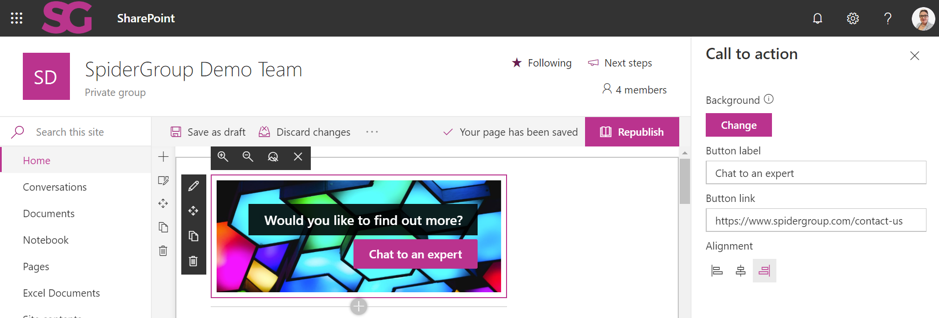
To edit the upper text of a Call to action web part, you simply click on the text on the web part. Like the button label, there is no character limit, but how much of the text a user sees will be dependent on the device they are using.
Microsoft have step by step instructions on adding and using the Call to action web part.
The World clock web part

With the new World clock web part you can add to a page the current time in multiple different locations around the world.
Microsoft understands that users in different parts of the world have different requirements when it comes to the formatting of the clocks, therefore, a World clock web part will use a data and time format typical of the page viewer’s region by default, unless a specific date and time format is chosen.
To do this, you select to edit the web part and toggle to ‘Choose date and time format’. You will be provided with some simple controls over the date format (for example, mm/dd/yyyy or dd/mm/yyyy), time format (i.e. AM/PM or 24 hour), and whether to show the day of the week or not. These settings apply to all clocks added to a particular World clock web part:
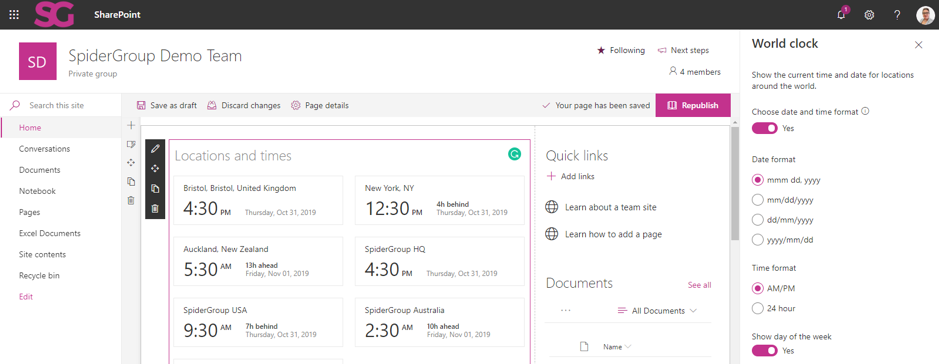
There are also additional controls for each individual clock which enables you to toggle to ‘Change location display name and time zone’. This is useful if you would like to personalise the display name for a clock (such as the examples below for SpiderGroup Head Office, SpiderGroup USA etc.):
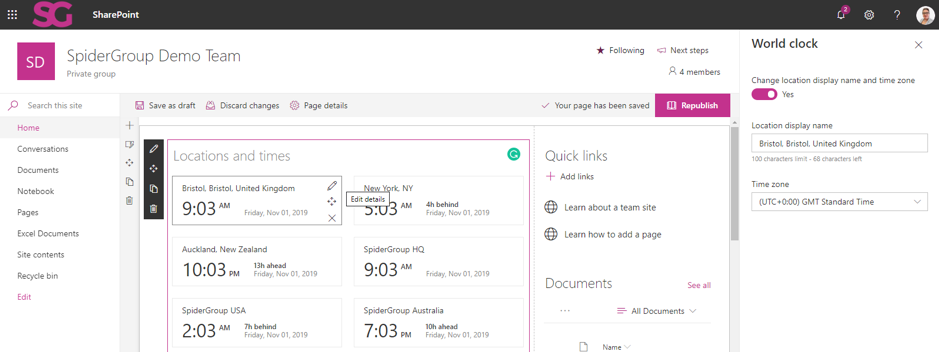
Here are the instructions for adding and using the World clock web part.
The Divider Web Part
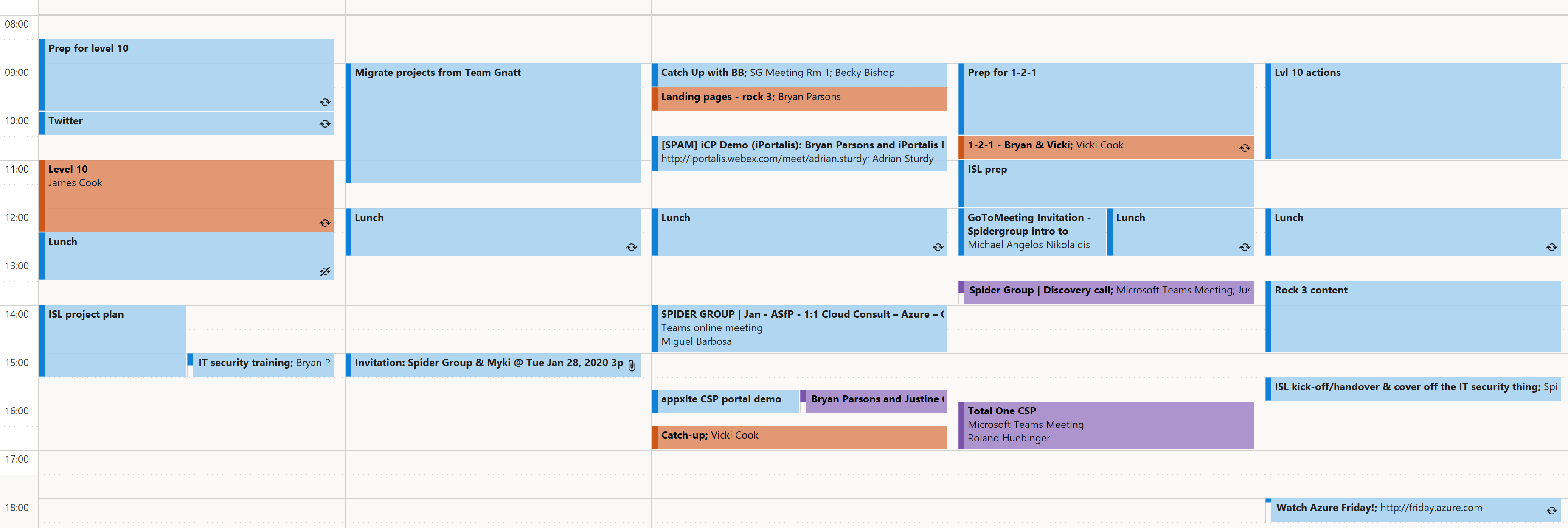
The Divider Web Part is not a new web part, but Microsoft have introduced some simple controls for it.
When you add a Divider Web Part to a page, you can now choose to edit the web part to adjust the length of the divider (from 20% to 100% of the width of the section it has been added to) and the weight of the divider (from 1 to 6):
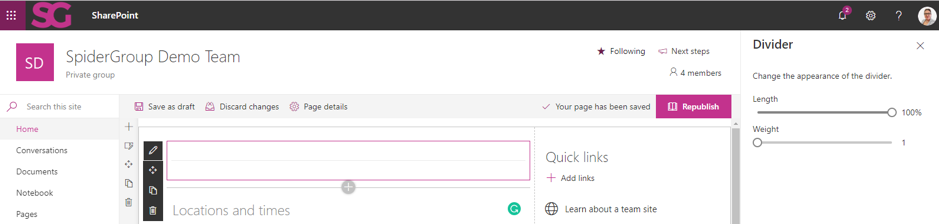
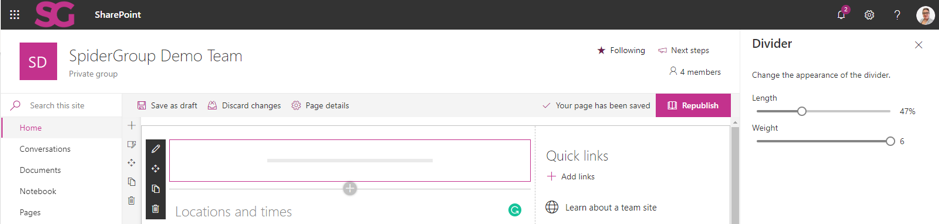
The Highlighted content web part

Like the Divider web part, the Highlighted content web part is not a new web part, but more controls have been introduced by Microsoft.
You can use the Highlighted content web part to dynamically display content from a document library, site, site collection, or all sites. If your site is connected to a hub site, you will also have the option to selected content from all sites in the hub (you can read more about what a Hub Site is here.
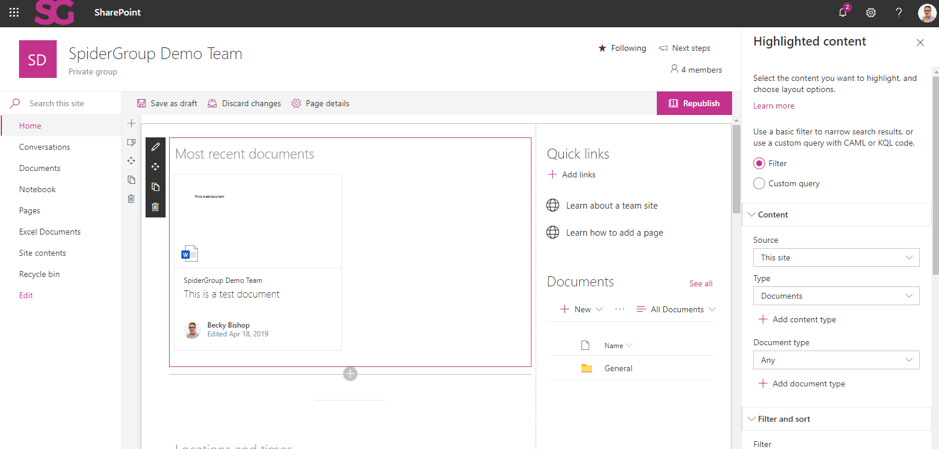
When you add the Highlighted content web part to a page and select to edit it, you will find controls over Contents, Filter and sort, and Layout. With so much control, you can easily apply specifications to highlight the content most important for your organisation:
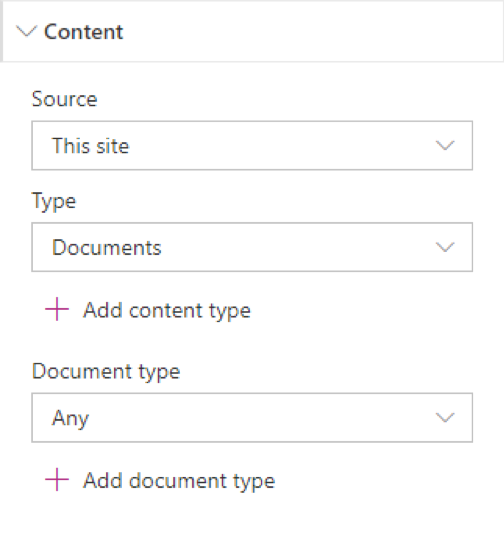
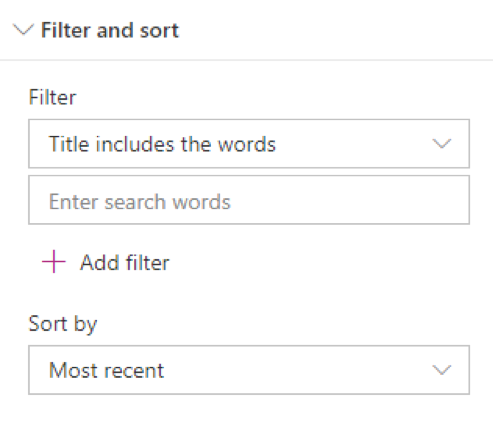
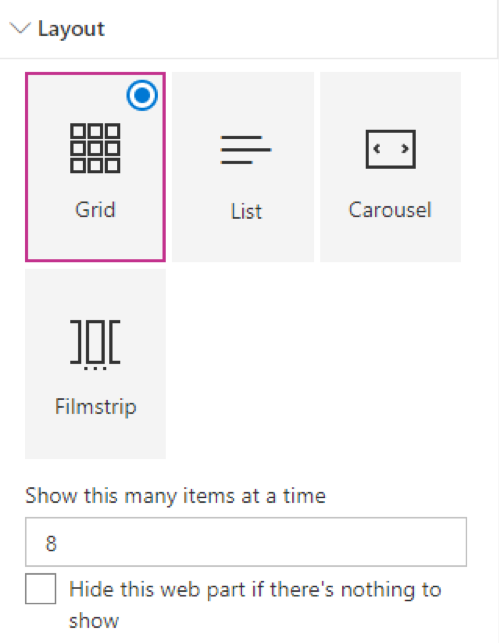
If you are familiar with using query languages, there is also an option to customise your search further using Keyword Query Language (KQL) or Collaborative Application Markup Language (CAML) query strings.
Here are the step by step instructions for adding and using Highlighted content.
The Vertical section
Sections and columns enable you to create attractive, interesting, and engaging sites and pages for your organisation and, just like web parts, Microsoft makes continual improvements to these.
The latest addition to sections and columns is the Vertical section. With this section you can add a vertical section to the right side of your site and it provides a great way to present quick links, buttons, call to actions, contacts, and world clocks etc. to your users.
The option to add a Vertical section is available in the section layout add menu:
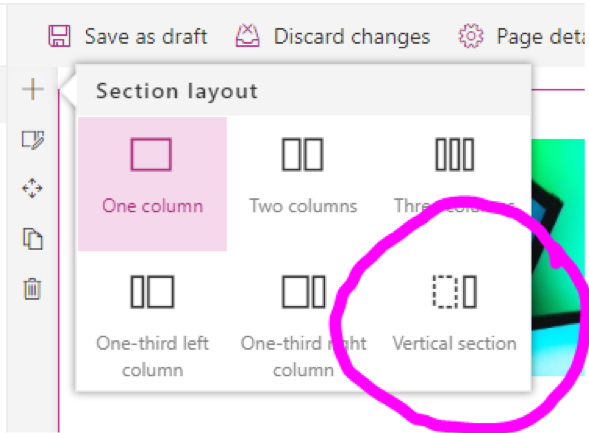
You can only add one Vertical section to a page and it will automatically be added to the right side of the site, with no current control to move it.
Once you have added a Vertical section to a page, you can choose to edit the section. Controls here are extremely limited currently, but you can choose to select an alternative background for the section (available backgrounds will be limited to none, neutral, soft, and strong inline with the site’s theme).
You can find more information about sections and columns, including the Vertical section, from Microsoft here.
Are you looking to introduce SharePoint into your organisation? Are you unsure how best to start? Maybe your company is already using SharePoint, but you think you could be doing more with it? Or perhaps you just don’t currently have anyone in your team that can help you launch, improve, or manage SharePoint for your organisation.
Whether it’s helping you to review of your current SharePoint, a complete design and build project to introduce SharePoint to your organisation, or help to train up members of your team as SharePoint champions, SpiderGroup can help. Why not give us a call for a chat.
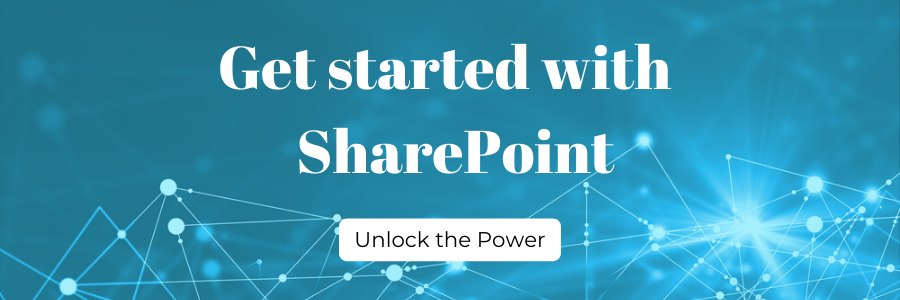
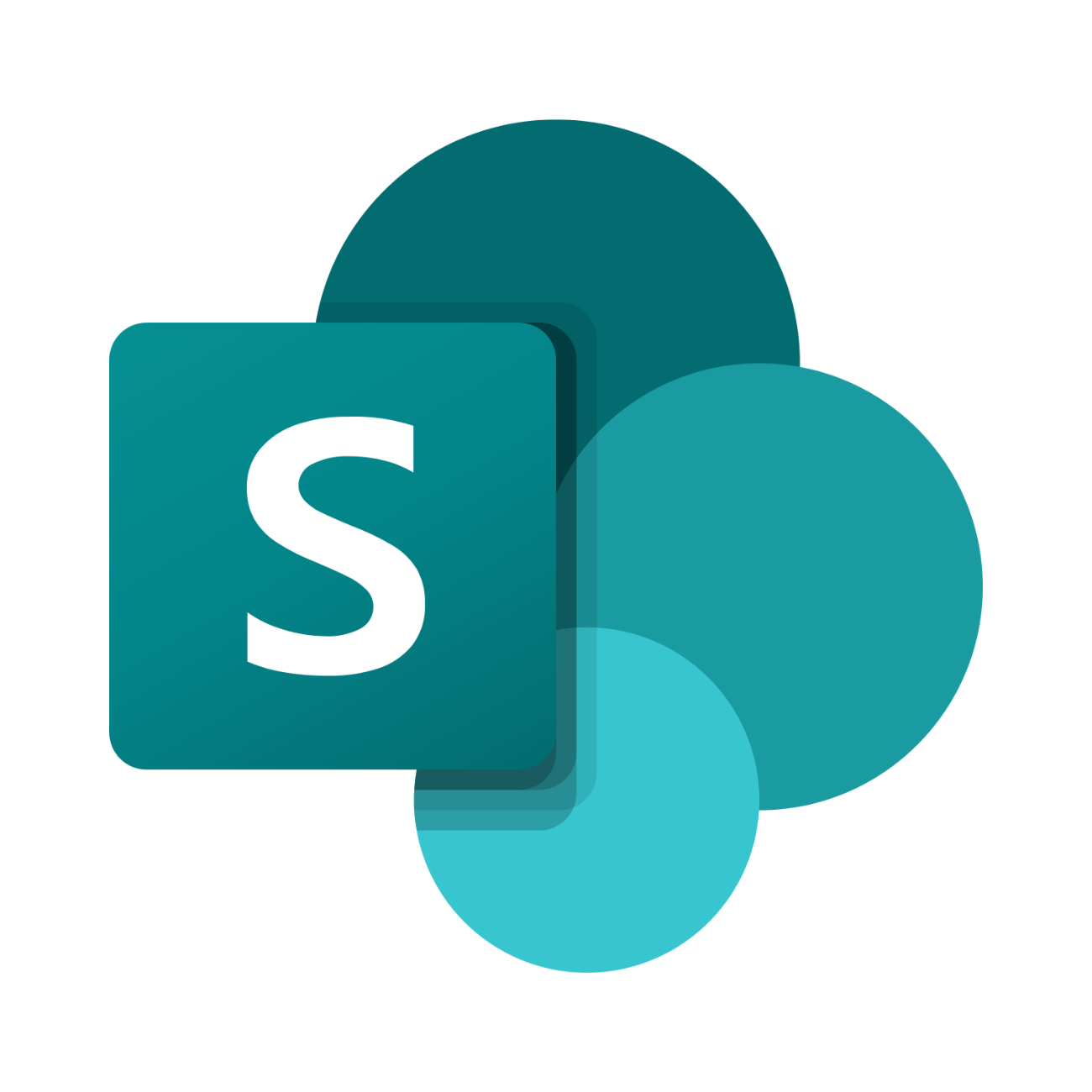

.png)
.png)